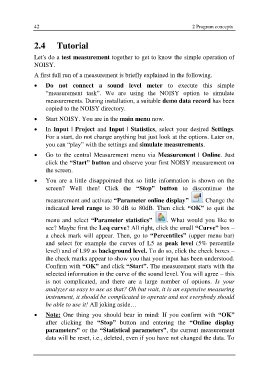Page 44 - Noisy-User-Manual-2017-en
P. 44
42 2 Program concepts
2.4 Tutorial
Let's do a test measurement together to get to know the simple operation of
NOISY.
A first full run of a measurement is briefly explained in the following.
Do not connect a sound level meter to execute this simple
“measurement task”. We are using the NOISY option to simulate
measurements. During installation, a suitable demo data record has been
copied to the NOISY directory.
Start NOISY. You are in the main menu now.
In Input | Project and Input | Statistics, select your desired Settings.
For a start, do not change anything but just look at the options. Later on,
you can “play” with the settings and simulate measurements.
Go to the central Measurement menu via Measurement | Online. Just
click the “Start” button and observe your first NOISY measurement on
the screen.
You are a little disappointed that so little information is shown on the
screen? Well then! Click the “Stop” button to discontinue the
measurement and activate “Parameter online display” . Change the
indicated level range to 30 dB to 80dB. Then click “OK” to quit the
menu and select “Parameter statistics” . What would you like to
see? Maybe first the Leq curve? All right, click the small “Curve” box –
a check mark will appear. Then, go to “Percentiles” (upper menu bar)
and select for example the curves of L5 as peak level (5% percentile
level) and of L99 as background level. To do so, click the check boxes –
the check marks appear to show you that your input has been understood.
Confirm with “OK” and click “Start”. The measurement starts with the
selected information in the curve of the sound level. You will agree – this
is not complicated, and there are a large number of options. Is your
analyzer as easy to use as that? Oh but wait, it is an expensive measuring
instrument, it should be complicated to operate and not everybody should
be able to use it! All joking aside…
Note: One thing you should bear in mind: If you confirm with “OK”
after clicking the “Stop” button and entering the “Online display
parameters” or the “Statistical parameters”, the current measurement
data will be reset, i.e., deleted, even if you have not changed the data. To