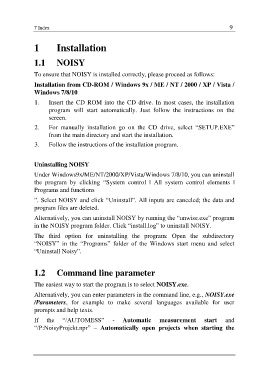Page 11 - Noisy-User-Manual-2017-en
P. 11
7 Index 9
1 Installation
1.1 NOISY
To ensure that NOISY is installed correctly, please proceed as follows:
Installation from CD-ROM / Windows 9x / ME / NT / 2000 / XP / Vista /
Windows 7/8/10
1. Insert the CD ROM into the CD drive. In most cases, the installation
program will start automatically. Just follow the instructions on the
screen.
2. For manually installation go on the CD drive, select “SETUP.EXE”
from the main directory and start the installation.
3. Follow the instructions of the installation program.
Uninstalling NOISY
Under Windows9x/ME/NT/2000/XP/Vista/Windows 7/8/10, you can uninstall
the program by clicking “System control | All system control elements |
Programs and functions
”. Select NOISY and click “Uninstall”. All inputs are canceled; the data and
program files are deleted.
Alternatively, you can uninstall NOISY by running the “unwise.exe” program
in the NOISY program folder. Click “install.log” to uninstall NOISY.
The third option for uninstalling the program: Open the subdirectory
“NOISY” in the “Programs” folder of the Windows start menu and select
“Uninstall Noisy”.
1.2 Command line parameter
The easiest way to start the program is to select NOISY.exe.
Alternatively, you can enter parameters in the command line, e.g., NOISY.exe
/Parameters, for example to make several languages available for user
prompts and help texts.
If the “/AUTOMESS” - Automatic measurement start and
“/P:NoisyProjekt.npr” – Automatically open projects when starting the